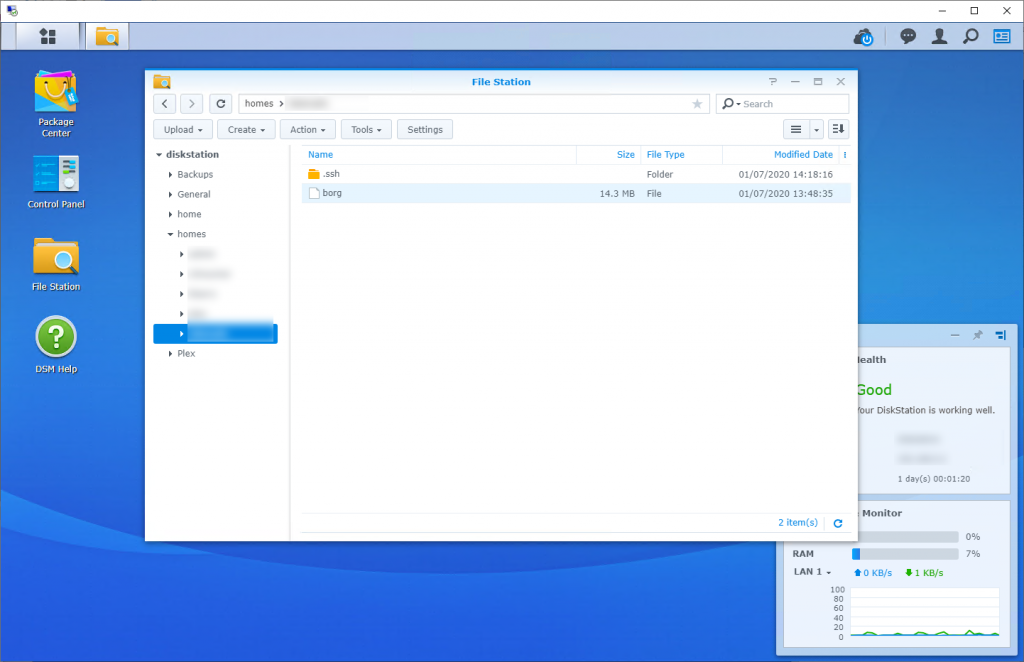After getting the CycleOps Hammer smart trainer I’ve been experimenting with how it, my Stages power meter on the Salsa Vaya, and the TrainerRoad PowerMatch function work together. In short, PowerMatch is designed for those who have a power meter on their bike and want to ensure that the resistance and workouts are consistent indoors (with the smart trainer) and out (with just the power meter). While I only use power data for training indoors during the winter (never for outdoor training), I do like to look it over after outdoors rides and thus want to be sure the two are as in line as possible.
To automatically handle differences in power meters, TrainerRoad’s PowerMatch calculates the offset between the power meter and smart trainer, then adjusts the resistance every 10 seconds to accommodate the difference. On its face this makes sense to me, but whenever I’d enable it the resistance would get bit surge-y feeling during harder efforts leading me to think something wasn’t quite right. I suspect this is because of the Stages being single-leg, I likely have a bit of an imbalance between legs, and my recent rides in TrainerRoad have shorter efforts than the sustained stuff that single-leg meters are best at. So, I started to think about if something else was right for me.
In TrainerRoad, on the Power Meter settings, there is a toggle to use the meter for cadence only. In the Smart Trainer setting the options for PowerMatch are Auto, Disabled, or a Manual offset. This results in the following scenarios:
Power Meter Normal, PowerMatch Auto: Displayed power is from meter, with this data used by PowerMatch to determine resistance. Occasional surging feeling, but overall good. While riding it appeared that power data jumped around.
Power Meter Normal, PowerMatch Disabled: Displayed power is from meter, resistance set by trainer’s internal meter. Displayed power data appeared low (5-10W) when holding an interval steady.
Power Meter Cadence Only, Power Match Disabled: Displayed power is from trainer, resistance set by trainer’s internal meter. Feels smooth (no surging) but seemed marginally easier than with PowerMatch.
Power Meter Normal, Power Match Manual: Displayed power is from meter, resistance set by trainer offset adding/subtracting manual value; no automatic adjustment of offset done.
With Power Meter Normal, Power Match Manual looking most like what I wanted, I set out to determine the offset between my Stages meter and the CycleOps Hammer. To do this I first ensured the Stages and Hammer were calibrated. TrainerRoad was set to have PowerMatch disabled and the Stages meter to Use Cadence Only. My Garmin Edge 520 recorded power from the Stages meter and TrainerRoad recorded the Hammer’s data. I then rode a custom TrainerRoad workout that has a warmup, then a series of 1 minute intervals at 60%, 70%, 80%, 90%, 100%, and 110% of FTP with 30 second 50% rests between in Erg mode so trainer resistance adjusted automatically. After this I did a 30 minute Free Ride where I shifted to adjust speed (and thus power), trying to get a good mix of steady state and short/hard intervals, under different situations, to get sane date to compare. To cut down on data misalignment both of these rides were non-stop spins without pausing, doing my best to start and stop the Garmin along with the TrainerRoad workout.
Both of these sets of data were then compared in DC Rainmaker‘s Analyzer tool, with the results visible here:
Comparing the two, I see two notable things, both most visible in the 30 Minute Freeride:
- Sudden transitions decreasing power show 0 values when measured by the Hammer, but still some power with the Stages.
- Hammer seemed to measure higher, with the variance becoming greater as power output became higher.
I don’t believe the sudden transitions are a concern nor really something that can be accommodated for, and I don’t think they’ll be a problem for the normal Erg mode workouts where the main desire is to have the trainer providing resistance. This is likely a simple side effect of the large flywheel in the trainer taking a while to slow.
For the scaling disparity between the Stages and Hammer, maybe there’s something there… I’m tending to think that the Stages is reading higher on very hard efforts because with these I’m more apt to be standing and shoving down on the pedals versus a smooth spin. Perhaps this is throwing off the strain gauge? Let’s see…
Here’s how the average powers worked out:
| Workout |
Meter |
Average Power |
Weighted Average Power |
| Custom Test |
Stages |
173.50 |
191.70 |
| Hammer |
174.77 |
194.20 |
| Free Ride 30 |
Stages |
209.87 |
228.25 |
| Hammer |
211.03 |
234.05 |
Since I’m trying to compare power meters themselves, I’m looking at Average Power. (I don’t want to use Weighted Average, because this gives increasing priority to greater power outputs, since they are harder on one’s body. For example, it’s a way of reflecting how 300 W feels more than 2x as hard as 150 W.)
Across these two rides the two meters are within ~1 W of each other. While I originally went into this investigation looking to see how much of an offset I’d have to set up in Power Match Manual, I’m now thinking that the Hammer is close enough to the Stages to simply use Power Meter Cadence Only, PowerMatch Disabled. It’s possible this could skew a bit more as I do higher power efforts, but I think this will probably still be within sane ranges. It’s rare that I’ll see the 100W difference like in the high power effort of the Free Ride 30 test (700-800 W range), most things will be in the 200W-300W steady state range where alignment seems sane.
This will cut down on the surging that seems to be coming from the single-leg power meter, still provide sufficient correlation between indoor and outdoor efforts, all while having the benefits of an Erg mode smart trainer.
It’d be nice if TrainerRoad offered some sort of percentage correction, but perhaps this is why PowerMatch instead does a frequent reassessment and is turned on my default; better to check the offset and correct vs. attempting to figure out a scale. Being able to see how PowerMatch is working internally would be nice, but I’m not sure this would add any real value to the product.
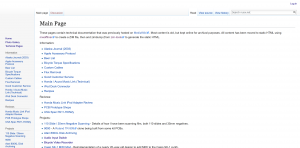 For a number of years on nuxx.net I used MediaWiki to host technical content. The markup language is nearly perfect for this sort of content, but in recent years I haven’t been doing as much of this and maintaining the software became a bit of a hassle. In order to still make the content available but get rid of the actual software, I moved all the content to static HTML files.
For a number of years on nuxx.net I used MediaWiki to host technical content. The markup language is nearly perfect for this sort of content, but in recent years I haven’t been doing as much of this and maintaining the software became a bit of a hassle. In order to still make the content available but get rid of the actual software, I moved all the content to static HTML files.